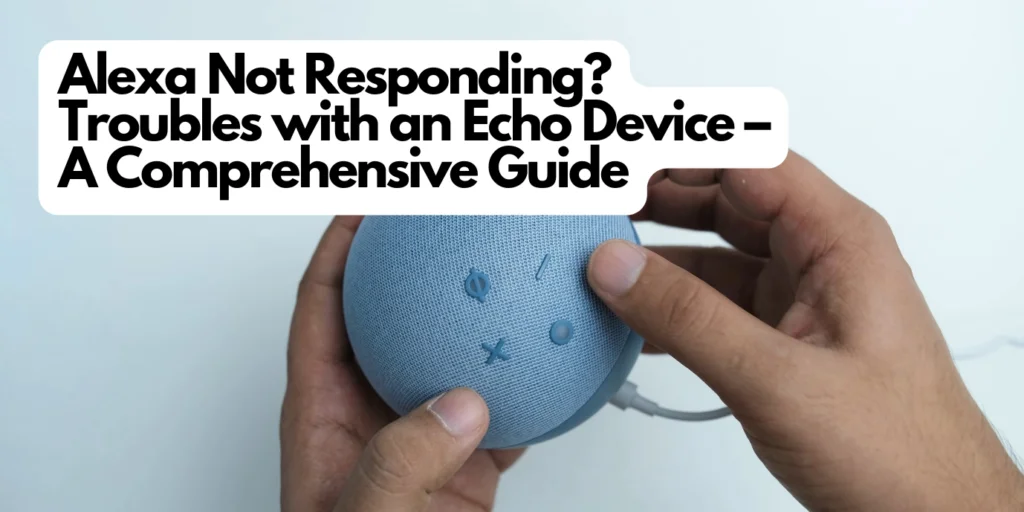Alexa, Amazon’s virtual assistant, has become an indispensable helper in everyday life for many. But what to do when Alexa suddenly stops responding? This article deals with the problem of ‘Alexa not responding’ on Echo devices, explaining its frequency and relevance to users.
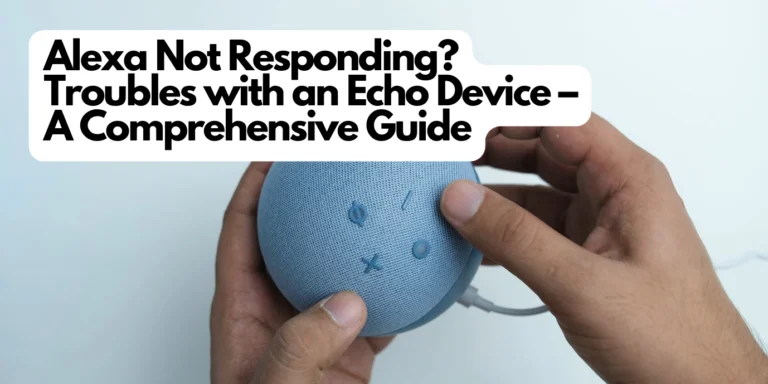
1. Common Problems
The reasons why Alexa might not respond can vary:
- Internet Issues: A weak or interrupted internet connection can impair functionality.
- Software Glitches: Bugs or outdated software can cause issues.
- Incorrect Settings: Inconsistencies in settings can affect responsiveness.
- Microphone Problems: A malfunctioning microphone prevents Alexa from recognizing voice commands.
- Hardware Defects: Physical damage to the device can also play a role.
2. Step-by-Step Solutions for Resolving Alexa Issues
If Alexa is not responding, there can be several causes. Below is a detailed guide for troubleshooting and fixing the most common problems:
2.1. Checking the Internet Connection
- Test Wi-Fi Signal: Check the signal strength near your Echo device. A weak signal can lead to interruptions.
- Router Restart: Sometimes, simply restarting your router can improve the connection.
- Reconnect Device: Remove your Echo device from the network and add it again.
2.2. Restarting the Echo Device
- Soft Reset: Disconnect the Echo device from power for at least 30 seconds, then reconnect it.
- Reboot via App: Use the Alexa app to initiate a reboot of the device.
2.3. Updating the Software
- Manual Check: In the Alexa app, you can check if updates are available.
- Automatic Updates: Ensure your device is set to automatically download and install updates.
2.4. Checking and Cleaning the Microphones
- Microphone Test: Conduct a test to ensure the microphones are functioning properly.
- Cleaning: Use a dry cloth to gently clean the microphones of dust and dirt.
2.5. Resetting to Factory Settings
- Full Reset: If all other steps fail, resetting to factory settings can help. Note that this will erase all personalized settings.
- Reset Instructions: Follow the instructions in the Alexa app or on the Amazon website to reset the device.
3. Prevention Tips
- Regular Updates: Keep your device up to date at all times.
- Optimal Placement of the Echo Device: Avoid places with a lot of noise or obstacles.
- Regular Cleaning of the Microphone: Dust and dirt can impair microphone performance.
4. FAQ Section
For more helpful guides and solutions to problems, please visit the following link:
LINK – Overview of Smart Home Guides & Instructions