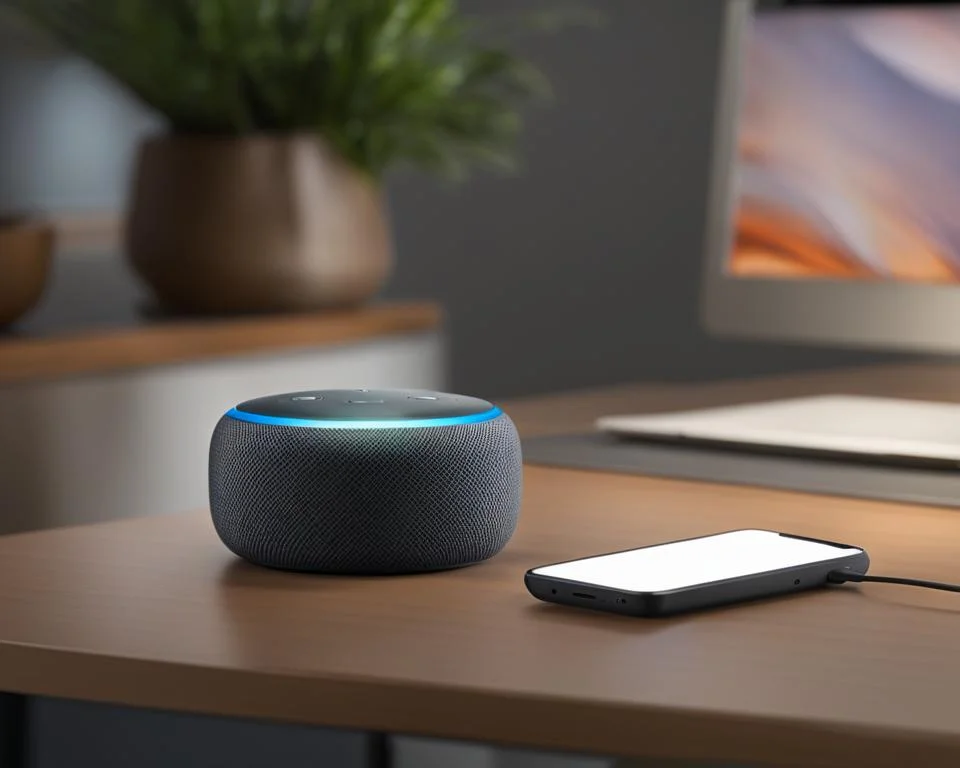How to find echo dot mac address?
Welcome to our comprehensive guide on how to find the MAC address of your Echo Dot. As a proud owner of this popular smart home device from Amazon, understanding the MAC address is important for seamless connectivity and network management.
So, how do you locate the MAC address of your Echo Dot? It’s actually quite simple. To begin, download the Amazon Alexa app on your smartphone or computer, and sign in with your Amazon account. Once signed in, connect to the wireless network transmitted by your Echo Dot. Finally, you can find the wireless MAC address for your Echo Dot at the bottom of the Echo Setup screen in the Alexa app.
Why is knowing the MAC address of your Echo Dot essential? Well, aside from helping you troubleshoot network issues, it ensures optimal integration within your smart home ecosystem. Having the MAC address of your Echo Dot allows for seamless interaction with other internet-enabled devices, such as smart cameras, thermostats, and home security systems.
With this vital piece of information at your fingertips, you’ll be able to unlock the true potential of your Echo Dot and enjoy a smarter, more efficient home. Stay tuned for the following sections, where we’ll explore finding the MAC addresses of other Amazon devices, gaming consoles, streaming devices, and more.
Let’s dive in and discover how to make the most of your smart home setup!

Finding MAC Address of Other Amazon Devices
Aside from the Echo Dot, other Amazon devices such as the Fire TV Stick, Kindle, and Fire tablet also come with MAC addresses. Knowing the MAC address of these devices is crucial for seamless smart home integration and efficient management of your wireless network.
Fire TV Stick
To find the MAC address of your Fire TV Stick:
- Go to Settings
- Select System
- Choose About
- Navigate to Network
The MAC address associated with your Fire TV Stick will be displayed.
Kindle and Fire tablet
To locate the MAC address of your Kindle or Fire tablet:
- Access the Settings menu
- Select Device Options
- Choose Device Info
- Look for Wi-Fi MAC Address
The Wi-Fi MAC Address for your Kindle or Fire tablet will be listed.
By finding the MAC addresses of your Amazon devices, you can ensure smooth connectivity within your smart home network and better manage your wireless settings.

Locating MAC Address of Gaming Consoles
Gaming consoles like Nintendo, PlayStation, and Xbox also have MAC addresses. These unique identifiers are essential for connecting gaming consoles to networks and managing their online functionality. Here’s how you can locate the MAC address on popular gaming consoles:
Nintendo:
- Nintendo DS and 3DS: To find the MAC address on Nintendo DS and 3DS, follow these steps:
- Access the system settings on your device.
- Look for the network settings or connection settings option.
- Within the network settings, you’ll find the MAC address listed.
- Wii U and Switch: To find the MAC address on Wii U and Switch, follow these steps:
- Go to the respective settings menu on your console.
- Select “View MAC Address” or “System MAC Address” to access the information.
PlayStation:
- PlayStation 3 and 4: To find the MAC address on PlayStation 3 and 4, follow these steps:
- Navigate to the settings menu on your console.
- Select “System Information” or “View Connection Status.”
- The MAC address will be displayed on the screen.
Xbox:
- Xbox 360 and Xbox One: To find the MAC address on Xbox 360 and Xbox One, follow these steps:
- Access the network settings on your console.
- Look for the MAC address or network MAC address option.
- The MAC address will be listed in the network settings.
By locating the MAC address on your gaming consoles, you can ensure smooth connectivity, online gaming, and access to additional features. Remember to take note of your console’s MAC address for future reference and network management.
Obtaining MAC Address of Streaming Devices
Streaming devices such as Apple TV, Roku, smart TVs, and Blu-ray players are popular choices for enjoying multimedia content in the comfort of your home. These devices require a unique MAC address for seamless connectivity and device management. Here’s how you can obtain the MAC address for different streaming devices:
Apple TV
If you own an Apple TV, you can easily find its MAC address by following these steps:
- Navigate to the settings menu on your Apple TV.
- Select “General” from the options.
- Choose “Network” to access the network settings.
The MAC address for your Apple TV will be displayed in the network settings. It is a 12-character alphanumeric code that uniquely identifies your device on the network.
Roku
Roku streaming devices offer multiple ways to locate the MAC address:
- Check the back of your Roku device; the MAC address may be printed on a sticker.
- If you can’t find it on the device, you can access the MAC address by going to the network settings in the Roku menu.
- In the network settings menu, you’ll find the MAC address listed alongside other network information. It typically follows the format of six pairs of alphanumeric characters.
Smart TVs and Blu-ray Players
Smart TVs and Blu-ray players are equipped with network capabilities and, consequently, have MAC addresses for network communication. Here’s how you can find the MAC address on these devices:
- Access the settings menu of your smart TV or Blu-ray player.
- Look for the network or about section in the settings menu.
- The MAC address should be listed within these sections, usually along with other network-related information.
By obtaining the MAC address of your streaming devices, you ensure smooth connectivity, proper device identification, and effective network management. This information is crucial for troubleshooting and optimizing the performance of your streaming devices within your smart home setup.

MAC Address of Other Internet-Enabled Devices
Aside from the commonly used video devices like smart cameras, thermostats, and home security systems also require MAC addresses for seamless connectivity and troubleshooting. These internet-enabled devices play a crucial role in creating a comprehensive smart home network.
To find the MAC address of these devices, you can start by referring to their respective manuals which often provide specific instructions. Alternatively, reaching out to the manufacturer’s support can also help you obtain the MAC address quickly and accurately.
Having the MAC address of all your internet-enabled devices is essential for optimal smart home integration. It allows for efficient network management, ensuring that your devices are connected securely and that any troubleshooting becomes easier.
So, the next time you set up or troubleshoot a video device or any other internet-enabled device, don’t forget to locate its MAC address. This information will enable you to make the most of your smart home experience and enjoy hassle-free connectivity.
FAQ
How do I find the MAC address of my Echo Dot?
How can I find the MAC address of other Amazon devices?
Where can I locate the MAC address of gaming consoles?
How do I obtain the MAC address of streaming devices?
Where can I find the MAC address of other internet-enabled devices?