
Enhance your computer’s audio experience effortlessly by using your Echo Dot as a speaker. In this guide, we will provide you with step-by-step instructions on how to set up and use your Echo Dot as a computer speaker.
Are you tired of the subpar sound quality from your computer’s built-in speakers? Do you want a more immersive audio experience while watching movies or listening to music? Look no further than your trusty Echo Dot.
The Echo Dot offers larger and more powerful speakers compared to those built into desktop monitors or laptops. By connecting your Echo Dot to your computer, you can enjoy better sound quality without the need for additional wired speakers. This not only enhances your audio experience but also reduces cable clutter on your desk.
Additionally, using the Echo Dot as a computer speaker doesn’t mean sacrificing the convenience of Alexa’s smart functions. You can still access all the voice-activated features and capabilities while connected to your computer, making it a win-win situation.
So, let’s get started on transforming your Echo Dot into a fantastic computer speaker. Follow the setup steps below to take your audio experience to the next level.
Why Use an Echo Dot as a Computer Speaker?
If you’re looking to elevate your computer’s sound quality, connecting an Echo Dot as a speaker is a smart choice. The Echo Dot not only offers larger and more powerful speakers compared to the built-in speakers found on most desktop monitors or laptops, but it also allows you to enjoy a superior audio experience.
By integrating your Echo Dot into your computer setup, you can eliminate the need for additional wired speakers, reducing cable clutter and creating a cleaner workspace. The compact design of the Echo Dot saves valuable desk space while providing exceptional sound reproduction.
Moreover, using an Echo Dot as a computer speaker doesn’t mean sacrificing any of the smart features that make it an essential part of a connected home. You can still access all of Alexa’s capabilities, turning your computer into a smart hub without compromising on sound quality.
Enhanced Sound Quality
The Echo Dot offers an impressive sound quality that enhances your listening experience, whether you’re streaming music, watching movies, or having a video conference. The speakers are specifically designed to produce clear and immersive sound, allowing you to enjoy every detail of your favorite multimedia content.
Aesthetic Appeal and Space Efficiency
Not only does using an Echo Dot as a computer speaker provide excellent sound quality, but it also adds a touch of elegance to your workspace. With its sleek design and compact size, the Echo Dot seamlessly integrates into any home office or computer setup without overpowering the aesthetic appeal.
Additionally, the Echo Dot’s small footprint helps to optimize your desk space, allowing you to make the most of the available area. Say goodbye to tangled cables and cluttered workstations, and welcome a cleaner and more organized environment.
Seamless Integration
Connecting the Echo Dot to your computer as a speaker is a straightforward process. Whether you prefer a wireless Bluetooth connection or a wired connection using a 3.5mm audio cable, the setup is user-friendly and hassle-free. Once connected, you can seamlessly switch between audio sources and instantly enjoy enhanced sound quality.
Expand Your Smart Home Experience
By utilizing the Echo Dot as a computer speaker, you’re not only upgrading your audio setup but also expanding the functionality of your smart home ecosystem. With Alexa readily available, you can control smart devices, access information, set reminders, and perform various tasks while working or enjoying your favorite content on your computer.
| Benefits of Using an Echo Dot as a Computer Speaker |
|---|
| Enhanced sound quality for music, movies, and video conferences |
| Reduces cable clutter and optimizes desk space |
| Seamless integration with your computer setup using wired or wireless connection |
| Access to Alexa’s smart features for a complete smart home experience |
Which Echo Device to Use for Better Audio?
While any Echo smart speaker can be used as a computer speaker, the Echo (4th Generation) or Echo Show 10 (3rd Generation) with better audio capabilities would provide an improved listening experience. You can connect your computer to your Echo device wirelessly using Bluetooth or through a wired connection using a 3.5mm audio cable.
Comparison of Echo Devices
| Device | Audio Capabilities |
|---|---|
| Echo (4th Generation) | Powerful speakers for enhanced sound quality |
| Echo Show 10 (3rd Generation) | Large display and powerful speakers for an immersive audiovisual experience |
Both the Echo (4th Generation) and Echo Show 10 (3rd Generation) offer superior audio quality, making them ideal choices for using as computer speakers. The Echo (4th Generation) features powerful speakers that deliver rich and immersive sound. On the other hand, the Echo Show 10 (3rd Generation) combines a large display with high-quality speakers, providing an enhanced audiovisual experience.
When connecting your computer to an Echo device, you have two options:
- Wireless Connection: Use Bluetooth to connect your computer and Echo device. This method allows you to stream audio wirelessly, eliminating the need for cables.
- Wired Connection: Utilize a 3.5mm audio cable to connect your computer to the Echo device. This method provides a stable and reliable audio connection.
Choose the method that best suits your preferences and setup. With either option, you can enjoy high-quality audio from your computer through your Echo device.
How to Connect Echo Dot to a Windows PC via Bluetooth?
Connecting your Echo Dot to your Windows PC via Bluetooth is a simple process. Follow this step-by-step guide:
- Turn on Bluetooth on your Echo Dot.
- Open the Windows Settings app and navigate to Bluetooth & Devices.
- Click on “Add a device” and select Bluetooth.
- Choose your Echo Dot from the list of available devices.
- Complete the pairing process.
With these easy steps, you can successfully establish a Bluetooth connection between your Echo Dot and Windows PC, enabling you to enjoy high-quality audio output from your computer through your Echo Dot. Now, let’s move on to connecting your Echo Dot to a Mac via Bluetooth.
Table of Contents
- Section 1: How to use Echo Dot as a Computer Speaker?
- Section 2: Why Use an Echo Dot as a Computer Speaker?
- Section 3: Which Echo Device to Use for Better Audio?
- Section 4: How to Connect Echo Dot to a Windows PC via Bluetooth? (current)
- Section 5: How to Connect Echo Dot to a Mac via Bluetooth?
- Section 6: How to Connect Echo Dot to a Computer with a 3.5mm Audio Cable?
- Section 7: Using Echo Dot as a Computer Speaker
- Section 8: Conclusion
How to Connect Echo Dot to a Mac via Bluetooth?
If you have a Mac, you can easily connect your Echo Dot to it via Bluetooth. Follow these step-by-step instructions:
- Open System Preferences on your Mac.
- In the System Preferences window, locate and click on the “Bluetooth” icon.
- The Bluetooth settings panel will appear, showing a list of available devices.
- Look for your Echo Dot in the list of available devices and click on it to connect.
Once your Echo Dot is successfully connected to your Mac via Bluetooth, you can enjoy seamless wireless audio streaming from your computer to the Echo Dot. Whether you want to listen to music, watch movies, or simply enhance your overall audio experience, connecting your Echo Dot to your Mac is a convenient and straightforward process.
To ensure a reliable connection, make sure that your Mac and Echo Dot are within close proximity and that Bluetooth is enabled on both devices.
| Benefits of Connecting Echo Dot to a Mac via Bluetooth |
|---|
| 1. Enhanced audio quality for music, movies, and video calls |
| 2. Wireless convenience without the need for additional cables |
| 3. Easy setup and seamless pairing process |
| 4. Access to Alexa’s smart features while connected to your Mac |
By following these simple steps, you can enjoy the benefits of using your Echo Dot as a speaker for your Mac. Say goodbye to subpar audio quality and embrace an immersive sound experience while working, studying, or simply relaxing at your computer.

How to Connect Echo Dot to a Computer with a 3.5mm Audio Cable?
If your Echo Dot has a 3.5mm audio input, you can easily connect it to your computer using a 3.5mm audio cable. This wired connection ensures a stable audio transmission between your devices. Here’s a step-by-step guide to help you get started:
- Start by connecting the 3.5mm output from your computer to the 3.5mm port on your Echo Dot. This connection establishes the audio link between the two devices.
- Next, open the Amazon Alexa smartphone app on your mobile device and navigate to the Echo & Alexa settings.
- Tap on your Echo Dot device to access its settings.
- Locate and tap on the Settings icon.
- Scroll down and find the “Aux Audio” option. Tap on it.
- From the available options, select “Line in” to configure your Echo Dot to listen from an external source.
By following these simple steps, you can establish a wired connection between your Echo Dot and computer, enabling you to enjoy high-quality audio playback directly from your computer through the Echo Dot’s speakers.
Benefits of Using a Wired Connection
Utilizing a 3.5mm audio cable offers a few advantages:
- Stable Connection: Wired connections generally offer more stability compared to wireless alternatives, ensuring consistent audio playback without interruptions or latency.
- Greater Compatibility: Most computers and audio devices have a 3.5mm audio port, making it a widely supported connection method.
- No Battery Drain: Unlike wireless connections that rely on Bluetooth or Wi-Fi, a wired connection does not drain the battery of your Echo Dot or computer, allowing for extended use.
By utilizing a 3.5mm audio cable and establishing a wired connection between your Echo Dot and computer, you can enjoy seamless audio playback and enhance your overall multimedia experience.
Using Echo Dot as a Computer Speaker
Once you have successfully connected your Echo Dot to your computer as an audio output device, you can elevate your multimedia experience by enjoying music, movies, and TV shows with enhanced sound quality. To get started, simply follow these steps:
- Set your Echo Dot as the default audio output device in your computer’s sound settings.
- Open your preferred music streaming platform or media player on your computer.
- Select your desired music, movie, or TV show to play.
- Sit back, relax, and let the Echo Dot treat you to a captivating audio experience.
Improving Your Music Experience
If you’re a music enthusiast, you’ll love the seamless integration of your Echo Dot as a computer speaker. Whether you’re listening to your favorite album, exploring new genres, or creating playlists, the Echo Dot’s exceptional audio output device capabilities ensure that every note and beat is delivered with clarity and depth.
Elevating Your Movie and TV Show Watching
With your Echo Dot serving as your computer speaker, you’ll be able to immerse yourself in cinematic sound while watching movies or binge-watching your favorite TV shows. The dynamic range and crisp audio reproduction of the Echo Dot enhance dialogue clarity, sound effects, and background music, adding another layer of enjoyment to your viewing experience.
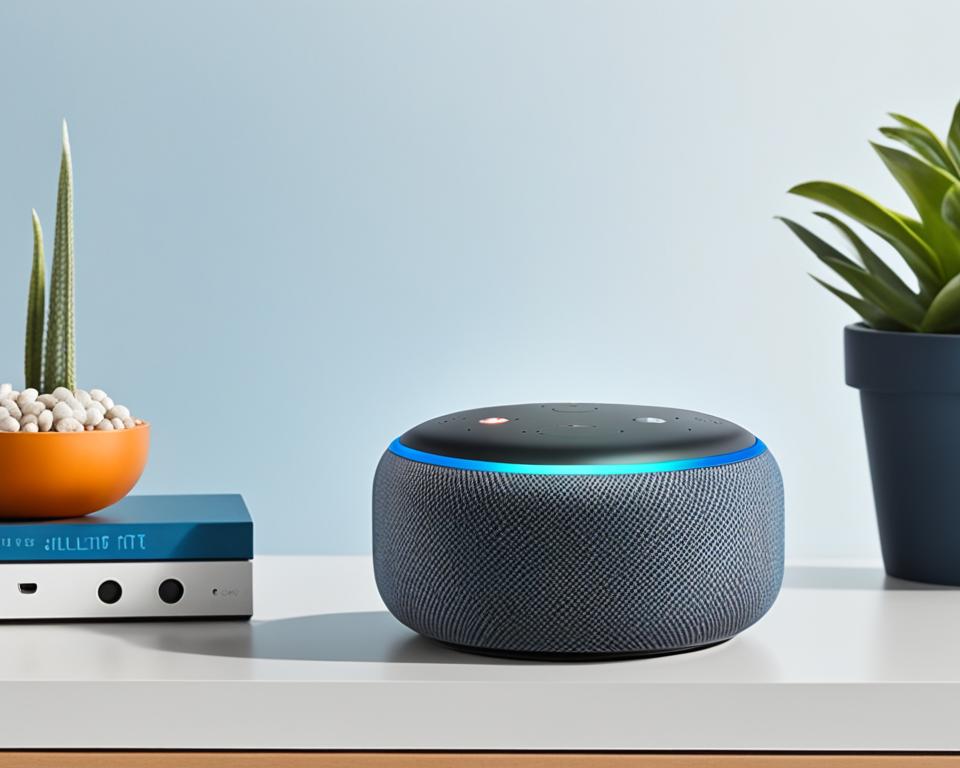
Experience the difference an audio output device like the Echo Dot can make in your daily entertainment. Unlock the full potential of your computer’s audio capabilities and indulge in high-quality audio while enjoying your favorite music, movies, and TV shows.
Conclusion
By following the step-by-step instructions in this guide, you can easily set up and use your Echo Dot as a computer speaker. Whether you choose to connect via Bluetooth or a wired connection, such as a 3.5mm audio cable, the Echo Dot has the capability to greatly enhance your computer’s audio capabilities. Say goodbye to mediocre sound quality and enjoy a better listening experience while immersing yourself in your favorite music, movies, and TV shows on your computer.
The Echo Dot offers a convenient solution for those seeking improved sound quality without the need for additional wired speakers. With its powerful built-in speakers, you can enjoy clear, crisp audio that surpasses the typical sound output of most computers. Moreover, by connecting your computer to the Echo Dot, you eliminate cable clutter on your desk and seamlessly access all the smart functions of Alexa.
Upgrade your computer’s audio experience by utilizing the Echo Dot as your computer speaker. Whether you’re a music enthusiast, a cinephile, or simply enjoy watching videos on your computer, the Echo Dot provides an easy and effective way to enhance the audio output. Say goodbye to lackluster sound and hello to immersive and vibrant audio with the Echo Dot.

