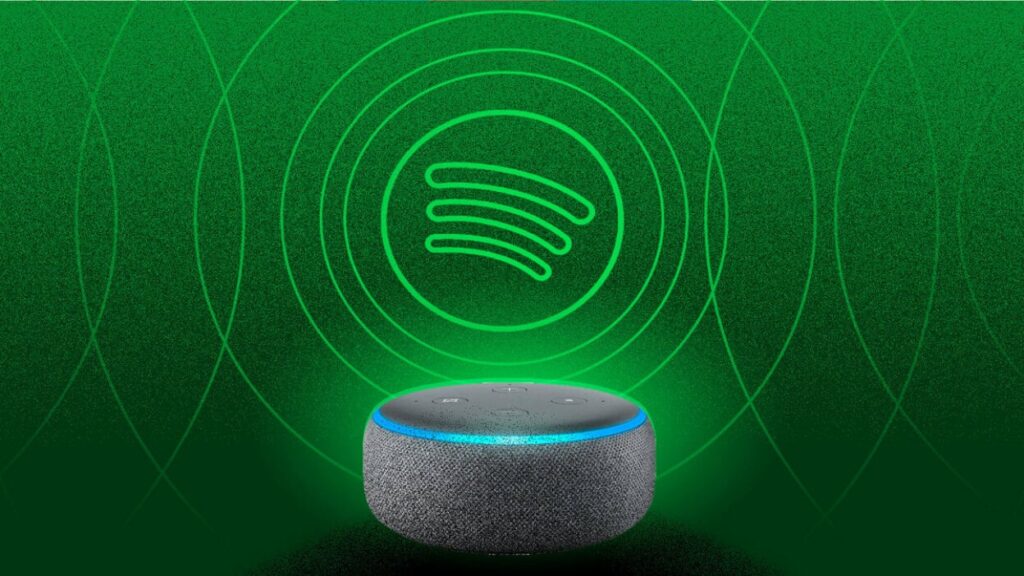Streaming music has never been easier, thanks to the integration of Spotify with Amazon Alexa. Whether you’re hosting a party, unwinding after a long day, or just enjoying your favorite tunes, using Spotify on Amazon Alexa enhances your smart home experience. This guide will walk you through the steps to set up and use Spotify on your Alexa-enabled devices, ensuring you get the most out of your smart speaker.
Introduction
In today’s fast-paced world, the convenience of voice-activated technology has transformed the way we interact with our devices. Amazon Alexa, a leading voice assistant, offers seamless integration with Spotify, one of the most popular music streaming services. This combination allows users to control their music using simple voice commands, making it an essential feature for any smart home setup. In this guide, we will explore how to use Spotify on Amazon Alexa, providing step-by-step instructions and tips to enhance your listening experience.
Setting Up Spotify on Amazon Alexa
Before you can start enjoying Spotify on your Alexa-enabled device, you need to set up and link your Spotify account to Alexa. Here’s how you can do it:
- Download the Amazon Alexa App: Ensure you have the Amazon Alexa app installed on your smartphone. You can download it from the App Store (iOS) or Google Play Store (Android).
- Open the Alexa App: Launch the Alexa app and sign in with your Amazon account.
- Access Settings: Tap on the three horizontal lines in the top-left corner to open the menu, then select “Settings.”
- Link New Service: Under “Music & Podcasts,” tap “Link New Service,” and select “Spotify.”
- Login to Spotify: Enter your Spotify credentials to log in. If you don’t have a Spotify account, you can sign up for one during this process.
- Set Spotify as Default Music Service: To make Spotify your default music player, go to “Settings” > “Music & Podcasts” > “Default Services,” and select “Spotify.”
Connecting Spotify to Your Alexa Device
Now that your Spotify account is linked to Alexa, it’s time to connect it to your Alexa-enabled device:
- Device Setup: Ensure your Alexa device is set up and connected to Wi-Fi.
- Check Compatibility: Confirm that your Alexa device is compatible with Spotify. Most Echo devices and some third-party Alexa-enabled speakers support Spotify.
- Test the Connection: Say, “Alexa, play music on Spotify,” to test if the setup is successful. If Alexa responds and plays music from Spotify, you’re all set!
Voice Commands for Spotify on Alexa
Using voice commands with Spotify on Alexa offers a hands-free music experience. Here are some common voice commands you can use:
- Play Music: “Alexa, play [song/artist/album] on Spotify.”
- Pause Music: “Alexa, pause.”
- Resume Music: “Alexa, resume.”
- Skip Track: “Alexa, skip.”
- Volume Control: “Alexa, set volume to [number].”
- Shuffle Play: “Alexa, shuffle
.”
- Play Playlist: “Alexa, play my
playlist on Spotify.”
- What’s Playing: “Alexa, what’s playing?”
- Add to Playlist: “Alexa, add this song to my
playlist.”
Creating and Managing Spotify Playlists with Alexa
Playlists are a great way to organize your favorite songs and discover new ones. With Alexa, managing your Spotify playlists is simple:
- Create a Playlist: Say, “Alexa, create a new playlist on Spotify,” and follow the prompts to name your playlist.
- Add Songs to Playlist: While a song is playing, you can add it to a playlist by saying, “Alexa, add this song to my
playlist.”
- Remove Songs: Unfortunately, removing songs from a playlist using voice commands isn’t supported. You’ll need to use the Spotify app for this task.
- Play Your Playlist: Simply say, “Alexa, play my
playlist on Spotify.”
Using Spotify Connect with Alexa
Spotify Connect allows you to control Spotify playback on different devices using the Spotify app. Here’s how to use it with Alexa:
- Open Spotify App: Ensure your Alexa device is powered on and connected to Wi-Fi.
- Select Device: Open the Spotify app on your smartphone or tablet, and play a song. Tap the “Devices Available” icon at the bottom of the screen.
- Choose Alexa Device: From the list of available devices, select your Alexa device. The music will start playing on your Alexa speaker.
Troubleshooting Common Issues
Sometimes, you might encounter issues when using Spotify with Alexa. Here are some common problems and solutions:
- Spotify Not Playing on Alexa: Ensure that your Spotify account is linked correctly in the Alexa app. Try unlinking and relinking your Spotify account.
- Alexa Not Responding: Check the Wi-Fi connection and make sure your Alexa device is connected to the internet.
- Playback Issues: Restart your Alexa device and try again. If the problem persists, check for any updates for both the Spotify and Alexa apps.
- Voice Command Issues: Ensure you’re using the correct voice commands. If Alexa doesn’t recognize your command, try rephrasing it.
Advanced Tips for Spotify on Alexa
Enhance your Spotify experience on Alexa with these advanced tips:
- Multi-Room Music: If you have multiple Alexa devices, you can group them to play synchronized music throughout your home. Say, “Alexa, play music everywhere,” to activate this feature.
- Setting Alarms and Timers: Use Spotify songs as your alarm tones by saying, “Alexa, set an alarm for [time] with [song/artist/playlist] on Spotify.”
- Routines: Create custom Alexa routines that include Spotify music. For example, you can create a “Good Morning” routine that plays your favorite playlist when you wake up.
- Voice Profiles: Set up voice profiles for different family members, so Alexa can recognize individual voices and play personalized Spotify music for each person.
Benefits of Using Spotify on Alexa
Integrating Spotify with Alexa offers numerous benefits:
- Convenience: Control your music with voice commands, making it easy to play, pause, skip, and adjust the volume without lifting a finger.
- Personalization: Alexa can recognize individual voices and play personalized Spotify music based on each user’s preferences.
- Multi-Room Audio: Enjoy synchronized music playback across multiple Alexa devices in your home.
- Hands-Free Experience: With Alexa, you can manage your Spotify playlists, discover new music, and enjoy a hands-free listening experience.
FAQs
How do I link my Spotify account to Alexa? To link your Spotify account to Alexa, open the Amazon Alexa app, go to “Settings,” select “Music & Podcasts,” and then “Link New Service.” Choose “Spotify” and log in with your Spotify credentials.
Can I use Spotify with any Alexa-enabled device? Most Echo devices and some third-party Alexa-enabled speakers support Spotify. Check your device’s compatibility in the Alexa app.
What voice commands can I use with Spotify on Alexa? You can use various voice commands, such as “Alexa, play [song/artist/album] on Spotify,” “Alexa, pause,” “Alexa, skip,” and “Alexa, play my
playlist on Spotify.”
How do I make Spotify my default music service on Alexa? To set Spotify as your default music service, open the Alexa app, go to “Settings,” select “Music & Podcasts,” then “Default Services,” and choose “Spotify.”
Why is Spotify not playing on my Alexa device? If Spotify is not playing, ensure your Spotify account is linked correctly in the Alexa app. Check your Wi-Fi connection and restart your Alexa device if necessary.
Can I create Spotify playlists using Alexa? Yes, you can create and manage Spotify playlists using voice commands with Alexa. Say, “Alexa, create a new playlist on Spotify,” to start creating a playlist.
Conclusion
Using Spotify on Amazon Alexa transforms your music listening experience into a hands-free, convenient, and enjoyable activity. By following the steps outlined in this guide, you can easily set up and use Spotify with Alexa, making the most of your smart home speaker. Whether you’re playing your favorite songs, creating playlists, or discovering new music, the integration of Spotify with Alexa offers endless possibilities for enhancing your smart home entertainment.
For more tips and tricks on using Alexa with other services, check out our other articles on smart home technology.
Suggestions for Inbound and Outbound Links
Inbound Links:
- How to Set Up Amazon Alexa for Your Smart Home
- Top Alexa Skills You Need to Enable Today
- Best Music Streaming Services Compared
Outbound Links:
By following these tips and utilizing the integration of Spotify with Amazon Alexa, you can create a seamless and enjoyable music experience in your smart home.