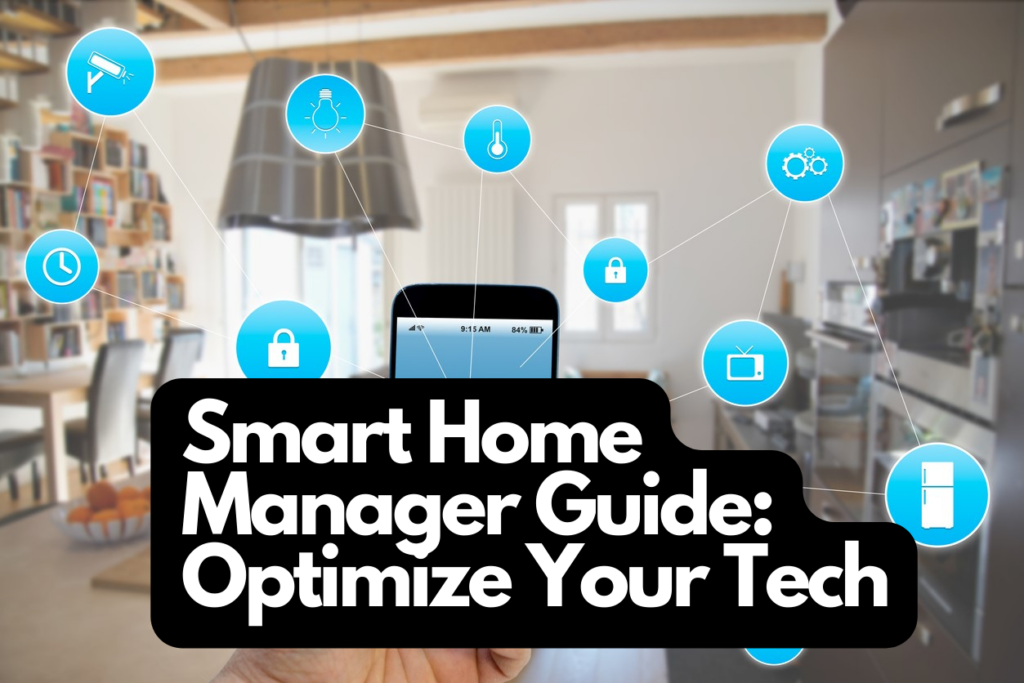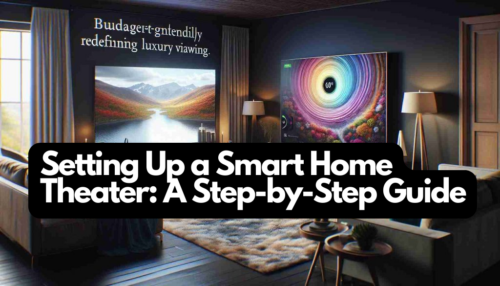The Amazon Echo Show revolutionizes interaction with smart home devices through its interactive display. In this post, you’ll learn how to personalize your Echo Show’s start screen, optimizing your daily interaction with the device and making it a true highlight in your smart home.
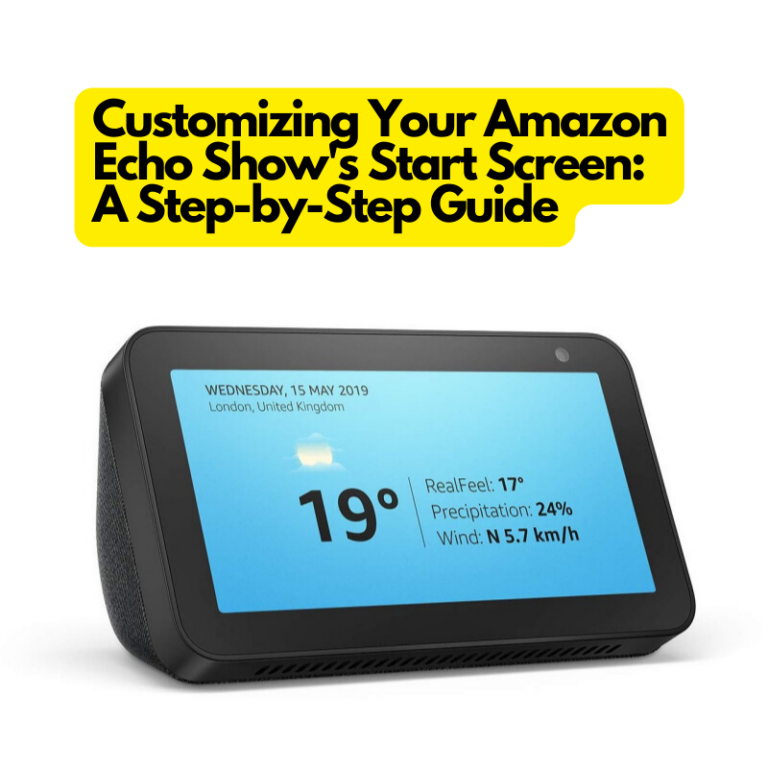

Echo Show 8 (2nd Gen, 2021 release) | HD smart display with Alexa and 13 MP camera | Charcoal
$90 - $100 
Basics: Accessing the Main Menu
Before starting the personalization, it’s important to understand how to access the main menu of your Echo Show. Simply swipe down from the top of the Echo Show’s screen. This simple step opens the main menu, serving as the central hub for all settings and customizations.
Step 1: Opening Settings
In the main menu, you’ll find numerous options, including “Settings.” Here, you can make profound adjustments. Tap on “Settings” to access the various configuration possibilities of your Amazon Echo Show.
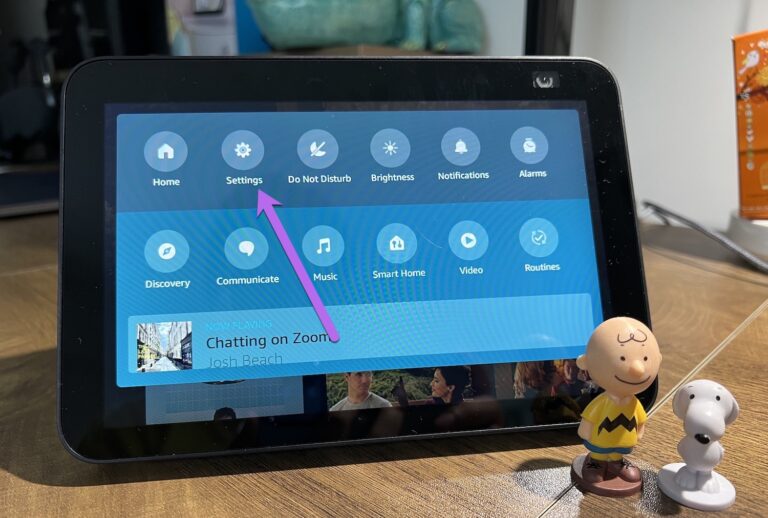
Step 2: Customizing Home Screen Content
In the settings, you’ll find the option “Home & Clock“. Here, you can choose which information and features should appear on your start screen. You have the choice between various contents like news, weather, calendar events, music suggestions, and much more. Adjust these settings to create a start screen that matches your personal preferences and daily routine.
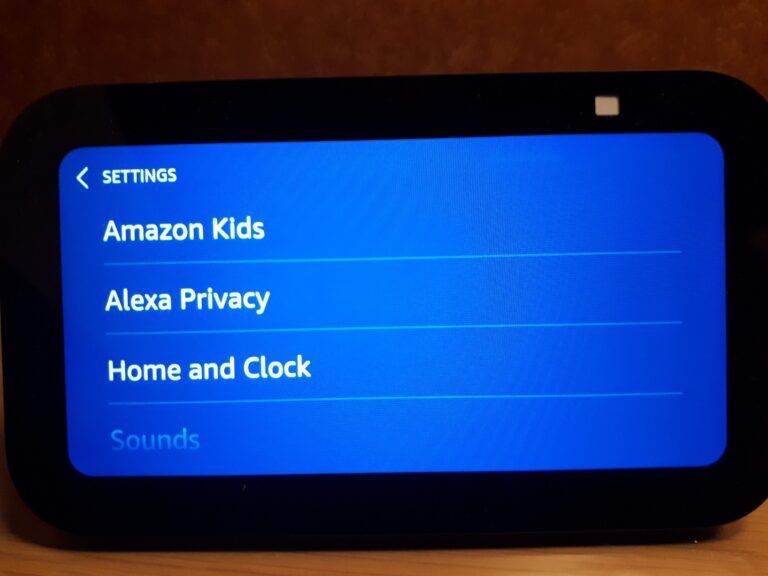

Echo Show 10 (3rd Gen) | Glacier White with Blink Mini Indoor Smart Security Camera, 1080 HD with Motion Detection
$270 - $300 
Step 3: Adding and Managing Widgets
Widgets are small applications displayed on your Echo Show’s start screen, offering quick access to frequently used functions. By clicking on the small “widget icon” on the home screen you open the widget selection. Here, you can choose from a variety of widgets, including calendar, weather, news feeds, and more. Add widgets that simplify your daily life and personalize your experience with the Echo Show.
Widgets sind kleine Anwendungen, die auf dem Startbildschirm Ihres Echo Show angezeigt werden und schnellen Zugriff auf häufig genutzte Funktionen bieten. Durch eine Klick auf das kleine “Widget-Symbol” auf dem Startbildschirm öffnen Sie die Widget-Auswahl. Hier können Sie aus einer Vielzahl von Widgets wählen, darunter Kalender, Wetter, Nachrichten-Feeds und mehr. Fügen Sie Widgets hinzu, die Ihren Alltag erleichtern und personalisieren Sie Ihr Erlebnis mit dem Amazon Echo Show.
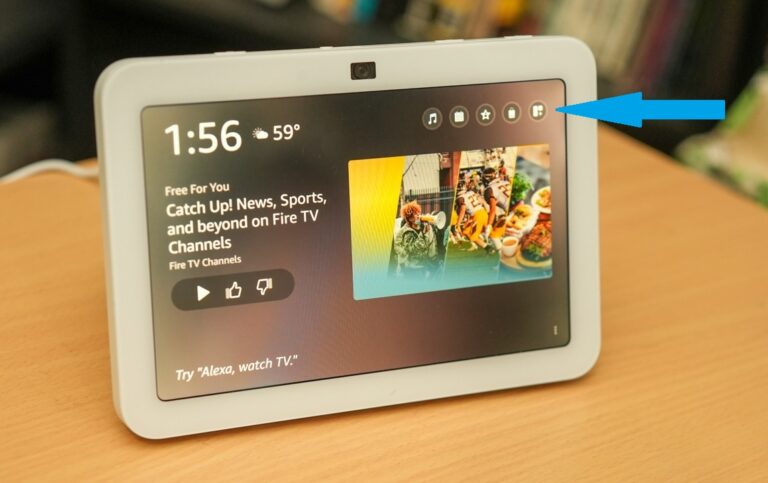
Additional Tip: Using Echo Show as a Digital Photo Frame
A special feature of the Echo Show is its ability to serve as a digital photo frame. This option is ideal for adding a personal touch to your home. Select photos from your library to be displayed on the start screen. This feature transforms your Echo Show into a dynamic display of your most cherished memories.
Personalizing the start screen of your Amazon Echo Show offers you the opportunity to optimally integrate the device into your daily life. By customizing the displayed content and widgets, you can create a truly unique and personal user experience. Use these tips to make your Echo Show an indispensable part of your smart home.

Echo Show 15 | Full HD 15.6" smart display with Alexa and Fire TV built in | Remote included
$280 - $300